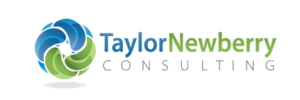Over the past two weeks, we’ve shifted to working virtually at TNC. This means that we have made significant use of videoconferencing platforms to meet with our team, as well as our clients. We know that many organizations are making a similar shift to support operations in this new environment.
Over the past two weeks, we’ve shifted to working virtually at TNC. This means that we have made significant use of videoconferencing platforms to meet with our team, as well as our clients. We know that many organizations are making a similar shift to support operations in this new environment.
But we also know that hosting virtual meetings can come with a collection of challenges. We’ve heard that the new catch phrase of 2020 is “you’re on mute” and conference call “bingo cards” are being circulated that (while pretty funny) highlight some of the issues you might have to contend with.
We’ve created a list of tips generated from our own experiences that can support you in successfully hosting your next virtual meeting.
Tip 1: Share an agenda to increase engagement and make meetings more efficient. Agendas are an important part of preparation for any meeting. Sending a list of key items that will be discussed in advance of the meeting prepares participants to think ahead about the topics to be covered, and formulate ideas or responses. Sharing the agenda can also help make virtual meetings more efficient. Items can be ordered in decreasing order of importance for the majority of participants so that people who need to jump off part way through the meeting can do so after weighing in on topics relevant to them. Include the agenda in a calendar invite along with details about how to login to the meeting (e.g., the meeting link or call-in number) so that it is easily accessible to attendees.
Tip 2: Share information about how to participate during the meeting. Trying to participate in a virtual meeting can sometimes be a frustrating or uncomfortable experience for attendees if the rules of participation aren’t clear. If you plan on having a free flow of conversation, let attendees know that they are welcome to verbally add to the conversation whenever they want. If you’d like them to signal you when they want to say something, let them know how to do this (see Tip 11). Most platforms have a chat function, which is a useful way to queue up input without interrupting (it is also good to have a meeting partner to manage this function and let participants know who they can contact if they are having technological issues – see Tip 3).
Tip 3: Partner Up. Just like in-person meetings, virtual meetings can benefit from having two group leaders. While in-person meetings typically lend themselves to a facilitator and note-taker set-up, during virtual meetings, a second person may play an even larger role. In addition to note-taking, a second person can monitor the chat function, facilitate the order of questions/comments, keep track of visual and auditory signals from attendees, and help to troubleshoot technological issues.
Tip 4: Test your technology ahead of time. There will undoubtedly be issues with technology at some point when you are running a virtual meeting. We know that your time is limited and valuable, and the last thing you want to be doing is spending time trying to troubleshoot technological issues when your meeting is already in progress. There are ways to mitigate this risk. Ask attendees to make sure that their software is functioning prior to the meeting (see Tip 7) and let them know who to contact if they are experiencing technological issues (see Tip 3). Consider scheduling a technological practice run with members who may have concerns about it working properly.
Tip 5: Meet in smaller groups where possible. In-person meetings can often accommodate larger groups (i.e., 10-20+ people) and still make room for meaningful engagement. When meeting virtually, it’s worth considering whether meeting as a large group will still allow for each member to have the opportunity to contribute. If it’s not necessary for every group member to be on the same call, and you have the time, try to arrange smaller group calls where everyone has the opportunity to engage.
Tip 6: Choose your meeting space intentionally. When choosing a spot to meet in your house, consider proximity to your wifi router for a strong connection and a background setting that is simple with only one or two solid colours behind you to avoid distraction. Try to choose a location that does not have any sunlight glare behind you, and where there is sufficient lighting on your face. Having access to two monitors will enable you to have notes or a PowerPoint on one screen and the video conference on the other.
Tip 7: Walk attendees through how to use the software. Virtual platforms might be just as new to your meeting attendees as they are to you. When setting up your meeting, it’s important to provide a step-by-step guide on how to install any necessary software attendees might need. We find it works best to share this information through email (or directly in the calendar invite), and provide a reminder again before the meeting so that everyone is ready to go. Once you’re in the meeting, spend a little bit of time teaching attendees how to use the various features that your platform might provide. For example, let them know how to use the chat box, screen sharing feature, mute/unmute, and any other components that you plan on using to support your meeting.
Tip 8: Use video whenever possible. While acknowledging that not everyone has access to a webcam (always make sure that calling in by phone is an option), being able to see everyone’s face helps to run an engaging and productive virtual meeting. For example, video makes it possible for a meeting facilitator to see the body language cues of a participant who agrees or disagrees or who wants to chime in on the discussion. If you want everyone to use a camera (when possible), ensure that you test your own ahead of time, and ask attendees to do the same (see Tip 4). If people are participating with audio only, it may help to give context to the pauses: “For people without video, the group is just pausing to think about this issue.” Also, accepting the interruption of small children or pets with a smile and kind remark can also make meeting attendees relax a little in what might be an otherwise stressful new work environment.
Tip 9: Use a “tile” configuration on your video platform. Participating in a virtual meeting will never be the same as an in-person meeting but there are ways to set up your screen to make it feel a little more personal. While different platforms may have different features, screen configurations that give the entire screen to the active speaker can cause non-speakers to get lost in the shuffle of thumbnails. Some platforms give you the option to use a “tile” configuration of your attendees so that you can see all of their individual faces. While this might make you feel like you’re in the opening sequence of the Brady Bunch, we’ve found that it helps to facilitate conversation. If you would like your meeting attendees to use a specific screen layout, be sure that you explain to them how to use the feature as well (see Tip 7).
Tip 10: Use “awkward” pauses. During any meeting, silences do not necessarily mean that the group doesn’t have anything to share, and this may ring truer for virtual meetings. We know it can be tempting to fill the silence during a virtual meeting by moving on to the next topic, but meeting virtually requires creating more space for people to jump into the conversation. This might feel awkward to you as a facilitator, but often when you slow down and intentionally create this space, someone will share something.
Tip 11: Make use of signals and exaggerate positive responses. In addition to intentionally pausing to allow room for attendees to speak, there are other ways to promote discussion and check-ins to make sure that the format of the meeting is still supporting your attendees. We have found that visual signals often work better online than auditory ones. For example, people can show they agree with “thumbs up,” or give applause after a presentation with “jazz hands.” Some virtual platforms have “reactions” that attendees can click that signal a particular response (e.g., thumbs up) or that they would like to say something (e.g., “raising their hand”). Let attendees know that these options exist (see Tip 7). You may also want to mail or ask attendees to print physical cards that can also signal you. For example, attendees might be given a green card to let you know everything is going well, a yellow card to ask you to slow down, or a red card to ask you to pause. It can also be difficult to read body language in online environments and these cards work especially well for larger groups. Consider exaggerating positive responses through thumbs up, head nods, or big smiles.
Tip 12: Make use of technological features. Virtual platforms have cool features that can help you make the most of your meetings. Most allow for screen sharing which can still allow you to make presentations using slide decks. Some also allow for the creation of “breakout rooms” which can split your meeting into smaller groups for a specified amount of time to allow for smaller group discussions. Take time to explore these options and how they might support the goals of your meeting.
Tip 13: Keep accessibility standards in mind when screen sharing. Screen sharing can be a useful tool when you don’t have use of the whiteboards or projector screens from the office (see Tip 12). If you plan on sharing your screen, make sure that attendees will have access to a computer screen themselves by letting them know ahead of time that this is a requirement. When sharing your screen, also take time to explain exactly what you are sharing by giving a description. This will support attendees with unreliable internet connections, as well as those who may have visual impairments. We also recommend sending any documents you may be screen sharing to attendees so that they also have direct access.
Tip 14: Consider accessibility more generally. Send a message to your meeting attendees ahead of time to ask if there are any accessibility considerations or restrictions so you can plan accordingly. Some accessibility considerations that can be applied to virtual meetings include: using legible font (e.g., Arial, Verdana) for documents that will be screen shared; providing any meeting materials in advance and giving attendees sufficient time to read them; having a plan for signalling options so that everyone has a way to signal that they want to speak (see Tip 11); accommodating telecommunication tools that enable equal participation for those who are deaf, hard of hearing, or who have a speech impairment.
Tip 15: Record your meetings. Depending on the nature of the meeting, you may want to record it. Most virtual platforms have a built-in feature that allows you to do so. If a note taker isn’t available or you are discussing complex issues, having a recording can be a nice back-up. It can also be provided to group members who are not able to attend at the specified time. If you choose this option, just make sure that everyone in the group agrees to being recorded.
Our Reflections
Although virtual meetings might pose some new challenges, they’re important. They can support your continued operations, but they can also promote a sense of connection. In the current social context where most people are living and working in isolation, it is especially important to make time for team building, bonding and socializing as you would in a physical office space. In a recent virtual TNC meeting, all staff were asked to show something that was special to them from the room they were in. This simple exercise helped make us feel a little closer, and offered some time for casual conversation with colleagues before diving into business.
We’re still learning about ways to make these types of meetings accessible to everyone, and if you have any additional tips, we welcome them!